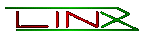 |
|
Working
Around ISP Port Blocks
This document explains how
users who find they are unable to operate WinMX correctly due to ISP
restrictions may be able to circumvent the blocks to an extent. It’s quite
common for an ISP to place blocks or restrictions on service ports that
use high amounts of network bandwidth, such as the WinMX application.
WinMX uses the TCP 6699 and UDP 6257 ports by default to establish
connections with other users on the WinMX Peer Network, sometimes though
an ISP will place a filter or complete block on these 6699 and 6257 ports
to prevent or lesson the amount of users using the WinMX application. This
can have a number of ill effects, such as failure or difficulty connecting
into the WinMX network, slowed or restricted uploading of the shared files
list to the network, poor search result retrieval, sometimes restricting
results to just a handful where normally hundreds would be returned,
another aspect of this filtering/blocking is that uploading can become
difficult or impossible due to the blocks or restrictions.
The trick here is to change the ports WinMX uses to establish connections,
this helps to get around any potential ISP block that may be operating on the
commonly used 6699 and 6257 ports. Another benefit to changing these ports is that you’ll
also help bypass any other users ISP restrictions operating on the same
6699 and 6257 ports, that may otherwise restrict your own connection to
and from the user on the affected network.
Ideally everyone should make this change, whether your own ISP is
filtering or blocking the 6699/6257 ports or not, as it benefits you and
everyone else who uses WinMX. If every user did this, then a 6699/6257
block by any ISP would be a waste of time, it’d have no effect on the
users of WinMX running on non-standard ports.
Please bare in mind that any ISP that does restrict or block the TCP 6699
and UDP 6257 ports used by WinMX is doing so for a reason, and it’s likely
the reason is because the application is so popular that users uploading
files are placing heavy loads onto the network. Domestic accounts very
often do not permit the operating of servers, and that’s exactly what
WinMX is doing when uploading files to users, it's serving files, so be
aware that technically most users have no right to operate file servers
and the ISP is fully within their rights to implement these filters and
restrictions if they consider it in their best interest.
O.K. lets get with the program, here are the instructions step-by-step...
For WinMX v2.6 users
(Top)
1... Click 'Settings'
2... Click 'Firewall / Network Settings'
3... Outgoing Connections area > Tick 'Connect Directly'.
4... Incoming TCP Connections and UDP Packets > Set 'Listen on port' to
16699* for incoming TCP connections.
5... Incoming TCP Connections and UDP Packets > tick 'Listen on port'
and enter 16257* for the incoming UDP packets.
6... Click OK.
7... Click OK.
8... Close the WinMX program and restart it. (Firewalled
users read the
note below).
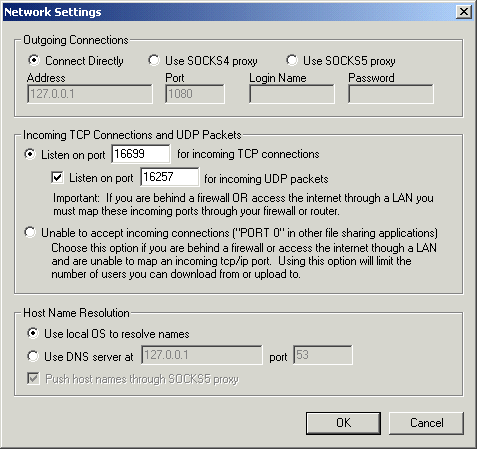
For WinMX v3.2 Users
(Top)
1... Click 'Settings'
2... Click 'Internet Connection', then 'Incoming TCP connection settings'.
3... Tick 'Listen on port' and enter 16699* for incoming TCP connections.
4... Click In/Out UDP Packets.
5... Tick 'Send and receive UDP datagrams on port'... and enter 16257*.
6... Click Close.
7... Close the WinMX program and restart it. (Firewalled
users read the
note below).
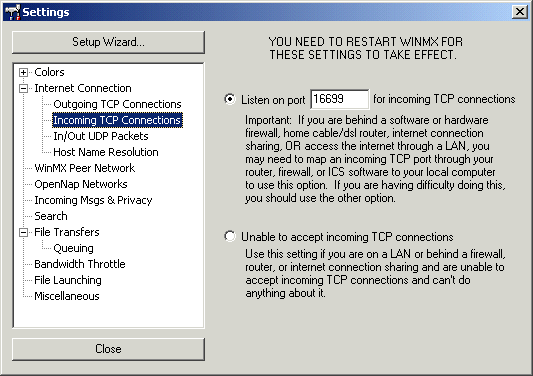
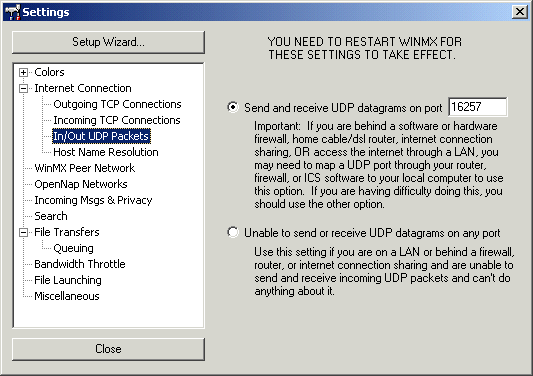
Important note
If you have a firewall
installed then you might need to allow WinMX to use the new 16699* and
16257* ports you’ve specified. Also, if you use a Router then you may
also need to forward the 16699* and 16257* ports to your computer.
Configuring a Firewall here.
Configuring a Router here.
* The port numbers chosen here (16699 and 16257) can be substituted for
other numbers if needed, these 2 port numbers have been chosen to keep the
process simpler (just add ‘1’). Pretty much any number can be used
instead of these, but try to avoid using numbers less than 5001, as these
are generally used by the operating system and other common services. The
range of available ports that should be used are between 5001 - 65535.
(Haut de Page)
|
![]()